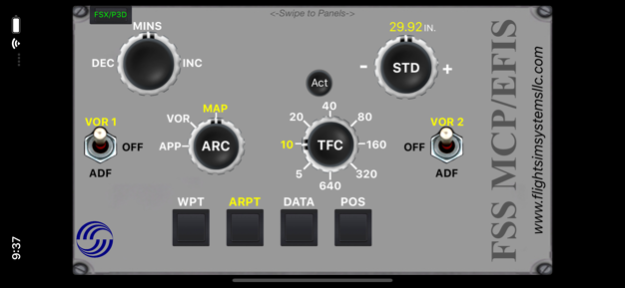FSS MCP/EFIS 1.4.4
Continue to app
Paid Version
Publisher Description
!! NO KEYSTROKE OR ASSIGNMENTS !!
BOEING style MCP & EFIS with NAV Radio Panel w/Indicators & Sound for:
Microsoft Flight Simulator X (except PMDG), XPlane Aircraft
Lockheed Prepar3D v2,v3,v4
!! Important !!
P3D/FSX Users Must Update FSS Server to v4.0 or higher
Xplane Users: Must Use FSS Server v3.1 (No Further Xplane Development)
Minimum iOS 8 required
**FEATURES**
FSX/P3D or XPlane modes:
**FULLY Functional MCP(Auto Pilot) Panels** for FSX/P3D and XPlane
-Boeing and Airbus Compatible
-Flight Director Switch
-Auto Throttle ARM
-N1 Hold
-Speed & Mach Hold
-TAP and Hold Knobs to change Speed/Mac or Enter Speed Manually
-NAV / GPS Switch
-VOR/NAV Hold
-Heading Hold
-Heading Select
-TAP and Hold Knobs to change Heading or Enter Heading Manually
-Vertical Speed Hold
-TAP and Hold Knobs to change Vertical Speed or Enter Vertical Speed Manually
-Altitude Hold
-Altitude Select
-TAP and Hold Knobs to change Altitude or Enter Altitude Manually
-Approach Hold
-Back Course Hold
-Auto Pilot CMD
-Auto Pilot Disengage
**Fully Functional EFIS Panel** for FSX/P3D mode:
-EFIS Panel is NOT functional in XPlane
-Decision Height Increase / Decrease
-Manually set Altimeter Pressure or Switch between Actual and STD
-MFD Mode (Approach / VOR / MAP) Select Knob
-MFD Scale (5 - 640) Select Knob
-VOR / OFF / ADF Switches for Both NAV's
-MFD MAP Item Select Buttons for WPT, ARPT, DATA, & POS
**Fully Functional NAV Radio Panel** for FSX/P3D & XPlane mode:
-NAV 1 Frequency & NAV 2 Frequency
-TAP and Hold Knobs to change Frequency or Enter Frequency Manually
!!ADDED!! Swap NAV 1 and NAV 2 Frequency (Helps with FSX VOR to VOR Flight)
-NAV 1 Course Select & NAV 2 Course Select
-TAP and Hold Knobs to change Course or Enter Course Manually
-COM 1Radio Sound On/Off Button
-COM 2Radio Sound On/Off Button
-BOTH COM'sRadio On/Off Select Button
-NAV 1Radio Sound On/Off Button
-NAV 2 Radio Sound On/Off Button
-MKR Sound Select On/Off
-DME Sound Select On/Off
-ADF Sound Select On/Off
--NOTE--
Swipe left or right to switch panels
Use Multiple Devices to Create Your own Boeing MCP w/ EFIS or for 757 MCP w/ NAV Radio
PREPAR3D v4 users:
"MUST" have Pete Dawson's FSUIPC5 with or without WIDEFS7 installed on PC (registered FSUIPC is preferred but unregistered"FREE" functions also).
Available at:
http://www.schiratti.com/dowson.html
FSX / PREPAR3D v2 & v3 users:
"MUST" have Pete Dawson's FSUIPC4 with or without WIDEFS7 installed in FSX (registered FSUIPC is preferred but unregistered"FREE" functions also).
Available at:
http://www.schiratti.com/dowson.html
XPlane "MUST" have XPUIPC or WPWideClient installed.
Available at
http://www.tosi-online.de/XPUIPC/XPUIPC.html
User "MUST" also download and Install (a very LIGHT weight server) FSS Server ver2.0 or Higher from www.flightsimsystemsllc.com
README is include in the download. **SIMPLE** 1-5 minutes NO Key Assignment install and you are ready
"FULLY COMPATIBLE with SkeeterBilt FlyPod"
Many Thanks to all that contributed to XPUIPC
Many Thanks to Pete Dawson, Istavan Varadi, and all that contributed to FSUIPC
Nov 20, 2020
Version 1.4.4
!! Important !!
P3D/FSX Users Must Update FSS Server to v4.0 or higher
Xplane Users: Must Use FSS Server v3.1 (No Further Xplane Development)
Minimum iOS 8 required
Added Airbus Compatibility
About FSS MCP/EFIS
FSS MCP/EFIS is a paid app for iOS published in the Action list of apps, part of Games & Entertainment.
The company that develops FSS MCP/EFIS is Flight Sim Systems LLC. The latest version released by its developer is 1.4.4.
To install FSS MCP/EFIS on your iOS device, just click the green Continue To App button above to start the installation process. The app is listed on our website since 2020-11-20 and was downloaded 1 times. We have already checked if the download link is safe, however for your own protection we recommend that you scan the downloaded app with your antivirus. Your antivirus may detect the FSS MCP/EFIS as malware if the download link is broken.
How to install FSS MCP/EFIS on your iOS device:
- Click on the Continue To App button on our website. This will redirect you to the App Store.
- Once the FSS MCP/EFIS is shown in the iTunes listing of your iOS device, you can start its download and installation. Tap on the GET button to the right of the app to start downloading it.
- If you are not logged-in the iOS appstore app, you'll be prompted for your your Apple ID and/or password.
- After FSS MCP/EFIS is downloaded, you'll see an INSTALL button to the right. Tap on it to start the actual installation of the iOS app.
- Once installation is finished you can tap on the OPEN button to start it. Its icon will also be added to your device home screen.